Last-minute bookings are great for selling your unsold nights and monetising expiring inventory. But there is such a thing as too last minute.
It’s every property manager’s nightmare when a guest books one hour before check-in. How are you supposed to prepare the property before their arrival?
The best way to deal with ultra-last-minute bookings is to prevent them in the first place. And for that, you need a vacation rental channel manager that allows you to set a PTBA (Preparation Time Before Arrival) and communicate it to your sales channels.
In this blog post, we’ll explain what a PTBA is, how to set it up and how it can help property managers accept bookings without having to worry about short turnaround times – even when you and your guests are in different time zones.

What is PTBA?
PTBA stands for Preparation Time Before Arrival. You may have heard it referred to as ‘minimum notice’, ‘release time’, ‘minimum lead time’ or ‘cut-off days’. It refers to the minimum amount of time in advance a booking needs to be made to give property managers time to prepare for the guest’s arrival.
Setting a PTBA in your vacation rental software prevents guests from booking at the very last minute before arrival. As a result, property managers have more control over last-minute bookings and can make sure that they always have time to prepare before a guest checks in.
But how does it work? Essentially, PTBA blocks a period of hours in your availability calendar to prevent unwanted, ultra-last-minute bookings. This way, guests won’t be able to book your property too close to arrival, and you’ll never be in a situation where the turnaround time is too short to handle.
Related: Create the Perfect Listing Optimised for Conversions
Related: How to Choose the Best Channel Manager for Vacation Rentals
Related: Why Rentals United Won the Award for Best Channel Manager in 2021
Why we added a PTBA functionality to the Rentals United channel manager
At Rentals United, our goal is to provide property managers with all the tools they need to efficiently manage their businesses and get more bookings. We listen to our clients and adapt our channel management platform to their needs.
In fact, we got the idea for building a PTBA functionality into our platform from one of our clients.
“As a property manager using Rentals United in a timezone different from UTC, I want Rentals United to maintain availability and booking acceptance based on the time zone of my properties so that I never lose any opportunity for new bookings,” our client told us.
“In addition, I want to be able to set PTBA in hours rather than days so that I can more precisely manage my booking window,” he added.
We welcomed his feedback and implemented the request so that none of our property managers ever miss out on opportunities because of varying time zones. We also made sure that PTBA could be set in hours instead of days, giving our clients more flexibility in managing last-minute bookings.
This is a tool that most channel managers don’t have, and it allows you to run a truly global business by accepting bookings without having to worry about time zone differences or short turnaround times.
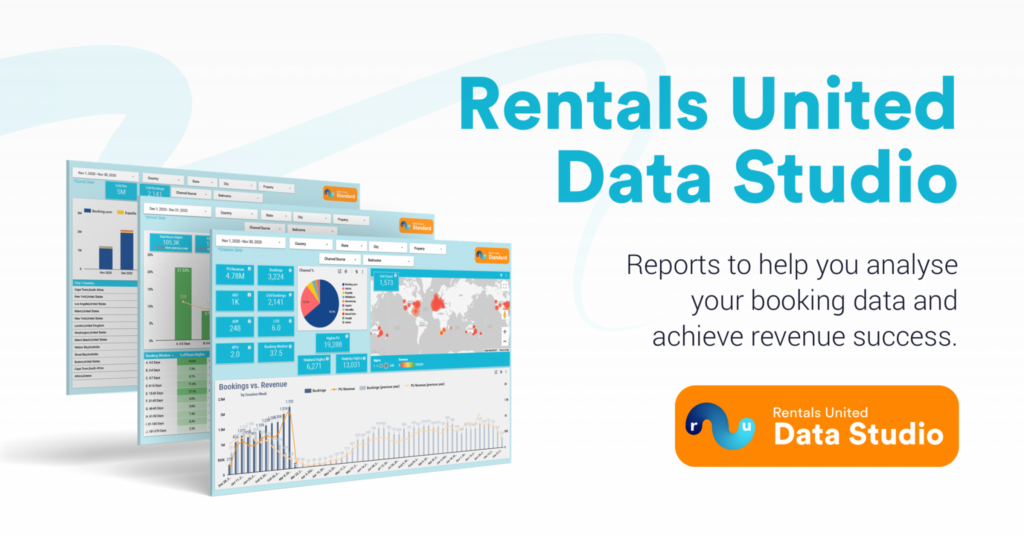
How does PTBA work in Rentals United?
Now, let’s go through how PTBA works in Rentals United and how you can set it up to start bypassing unwanted last-minute bookings.
PTBA settings in Rentals United are based on the value, which indicates the number of hours that must remain until the end of the arrival day (23:59, local time) for a reservation to be accepted. PTBA settings are time zone-specific and always set to the local time in the time zone where your property is located.
By default, the PTBA is set to 0 in Rentals United. This means that same-day bookings are possible all the way until the end of the day (23:59, local time).
Once you set your PTBA, the tool will block your property availability for the specified number of hours before the end of the arrival day (23:59, local time).
For example, if your PTBA is set to 10, it will block your property availability 10 hours before the end of the arrival day (23:59). Therefore, bookings will only be accepted until 2:00 pm on the arrival day based on the property’s time zone.
Examples of using PTBA
Here are a couple of examples of how PTBA can help property managers:
Your office is open until 6:00 pm every day, and you don’t want to receive new bookings once it closes.
Setting your PTBA to 6 in Rentals United, you can block bookings being made 6 hours before the end of the arrival day (23:59 pm, local time). This then blocks the availability of your rentals and passes the information on to the sales channels you’re advertising on.
Another situation where PTBA can be helpful is when your standard check-in is at, say, 4:00 pm, and you need to know about new arrivals at least 8 hours in advance to get everything organised.
Streamline with solutions to Fill Gaps Between Bookings.
Setting your PTBA to 16 in Rentals United, you can make sure that the latest a guest can book your rental is 16 hours before the end of the arrival day (23:59 pm, local time).
This way, your availability will be blocked after 8:00 am, and the information passed on to your connected sales channels.
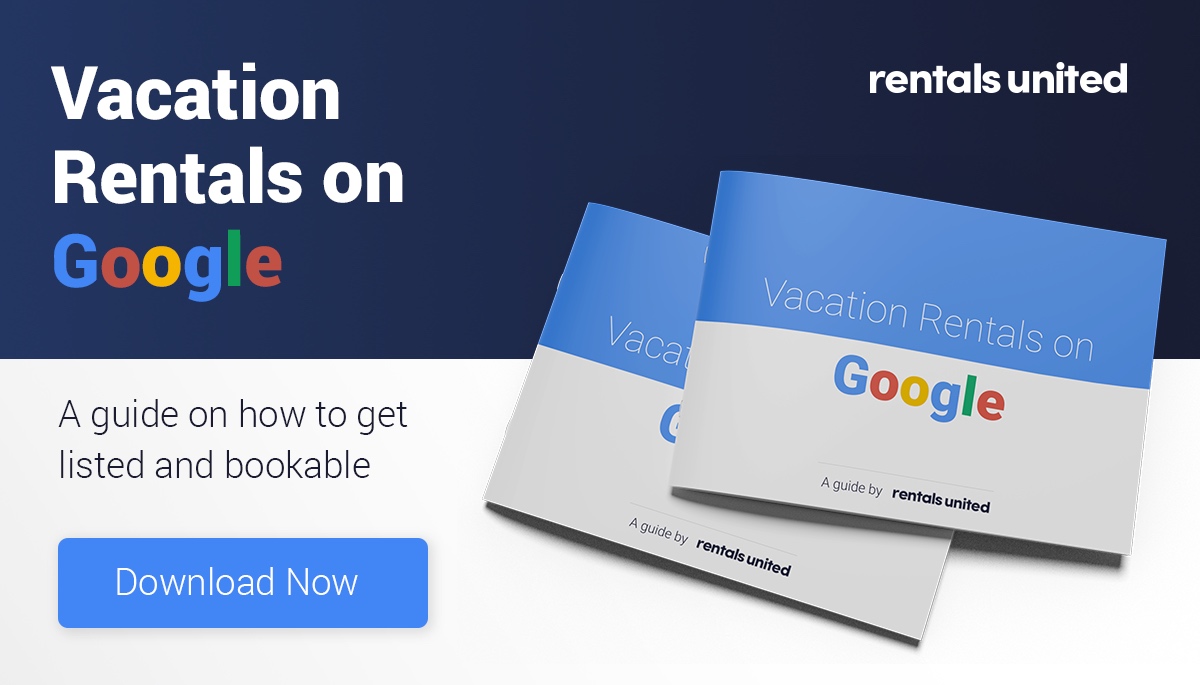
How to set your PTBA (preparation time before arrival) in Rentals United
Setting your PTBA for an individual property
- In Rentals United, go to the ‘Properties’ tab in the top menu and select ‘All properties’.
- Find the property you want to set the PTBA for. Click the ‘Edit’ button.
- Go to ‘Step 5: Price & Availability’.
- Scroll down to the ‘Preparation Time Before Arrival’ section.
- Edit PTBA.
By default, the PTBA will be set to 0 until you add your own value in the text field. You can set a PTBA value anywhere between 0-1008 hours.
You can change the PTBA for your properties at any time by editing the value in the PTBA section.
Once you are happy with the PTBA you’ve set, click the ‘Save & Next’ button at the bottom of the page.
Setting your PTBA for multiple properties
In Rentals United, you can set a PTBA for multiple properties at once. Here are the steps to take:
- Log in to Rentals United, then go to the ‘My Properties’ page and click ‘Go to Advanced Settings’.
- Select the properties you want to set the PTBA for, then click the ‘Batch Edit’ button.
- Go to ‘Step 5: Price & Availability’.
- Click the ‘Edit’ button to enable editing PTBA for selected properties at once.
- Edit PTBA.
By default, the PTBA will be set to 0 until you add your own value in the text field. You can set a PTBA value anywhere between 0-1008 hours.
If you have requested setting PTBA manually for the whole account in the past, the PTBA section will display that value for you.
However, you can change the PTBA for individual properties at any time by providing a different value in the PTBA section. This will overwrite the manual settings from the past.
Once you have added your PTBA, click ‘Save’ and confirm your choice.
Now, your PTBA will be set for all the properties you selected.
Are you ready to build a tech-based distribution strategy? Discover how our enterprise-level Channel Manager can get you more bookings.